Dear PHOTOSONIX Customer,
This page is for downloading PHOTOSONIX operating software version upgrade, to the current PHOTOSONIX Lumina system!
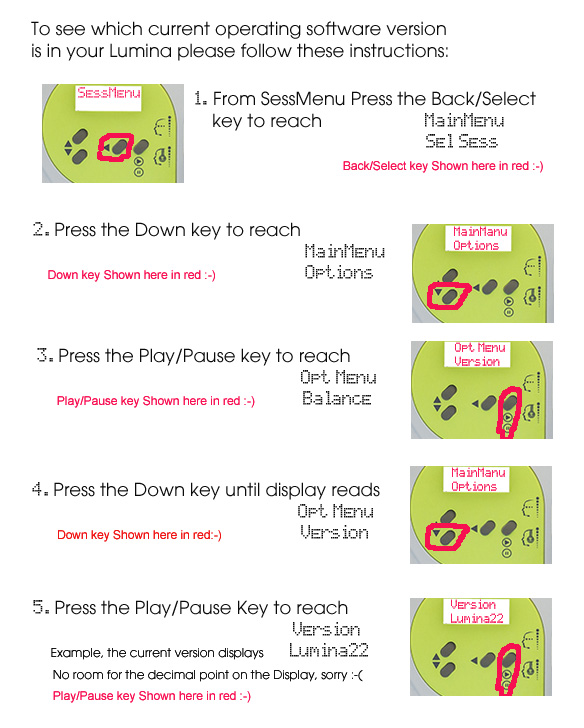
There are three steps to the downloading process for the PHOTOSONIX operating software version upgrade:
- Connect the Lumina to your PC with a USB cable. Our sincere apologies to Apple Computer users, we do not yet have a tested version. Anyone who would like to give it a test run please contact us.
- Download the Photosonix Software Download program. Start it running and follow the directions.
- Disconnect the Lumina from your PC, and turn it on with the new software, or the old software if no download was completed.
Step 1. Connect the Lumina to your PC
- Connect the Lumina to your PC using the USB-A to USB-MicroB cable that came with the Lumina. The small connector (USB MicroB) connects to the Lumina, the large connector (USB A) connects to a USB connector on your PC.
- Turn the Lumina on. It should be displaying the SessMenu, if not press and hold the PLAY key
 until it does.
until it does. - Press BACK,
 the Lumina will change to the MainMenu.
the Lumina will change to the MainMenu. - Press DOWN
 until the Lumina displays DownLoad.
until the Lumina displays DownLoad. - Press PLAY,
 then DOWN,
then DOWN,  and the Lumina will display DnldProg.
and the Lumina will display DnldProg. - Press PLAY.
 The Lumina display will become blank, and a window will appear on your PC showing the file name “firmware.bin”. This is a binary file of the software currently in your Lumina. The Lumina is now expecting a download.
The Lumina display will become blank, and a window will appear on your PC showing the file name “firmware.bin”. This is a binary file of the software currently in your Lumina. The Lumina is now expecting a download. - Leave this window displayed and go on to Step 2.
Step 2. Download the Photosonix Software Download program and run it:
While you are here, download the Lumina 2.2 Manual
The Photosonix Software Download program will examine the firmware.bin file that was uploaded in Step 1, determine the model and version of the system that is connected, and check the download software versions it has available. If it has no relevant software version for your system it will say so. If it has one, it will display the new version number and tell you to press a button if you want to download it. If you press the button the old firmware.bin file will be deleted, and the new software downloaded. If not the old software is left in your Lumina. Either way, go on to Step 3.
Step 3. Disconnect the Lumina and turn it on
Whether or not the download was done in Step 2, next disconnect the USB cable from the Lumina and the PC (save the cable for the next download), and turn on the Lumina.
The Lumina will display the old software if a download was not performed.
If a download was completed, the Lumina will display DNLDGOOD for 5 seconds and do a normal start up.
You can also always look up the current operating software version that is in your Lumina as described above.
The version of the software in the Lumina is available in MainMenu-Options-Version.
We wish you great experience with AVS stimulation the PHOTOSONIX Lumina offers and hope you enjoy Stress Reduction and many Stress Free days.
If you have any questions or in need of live help, please contact us.
All of us at PHOTOSONIX


